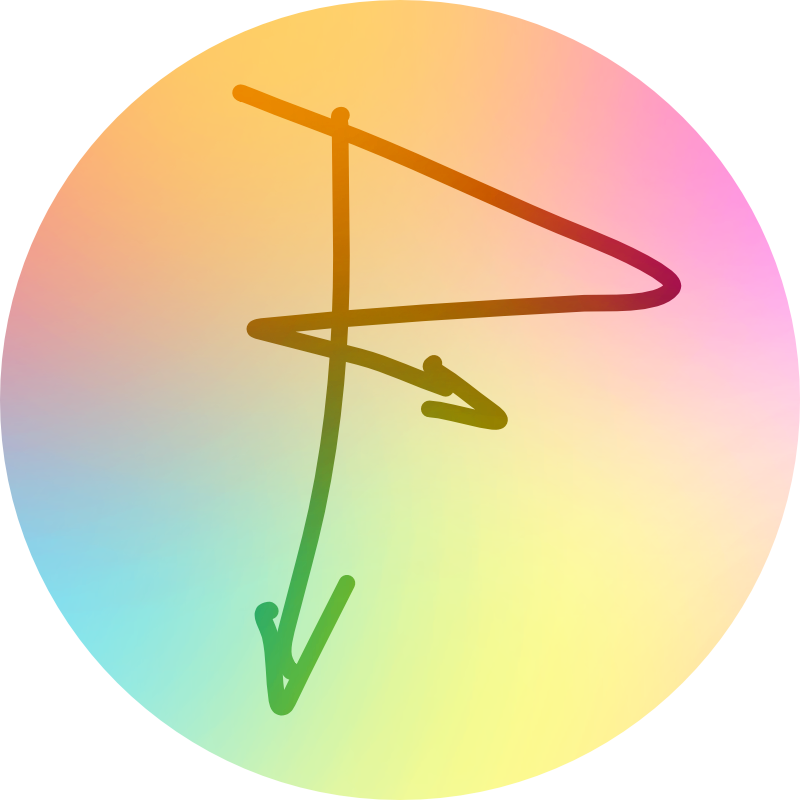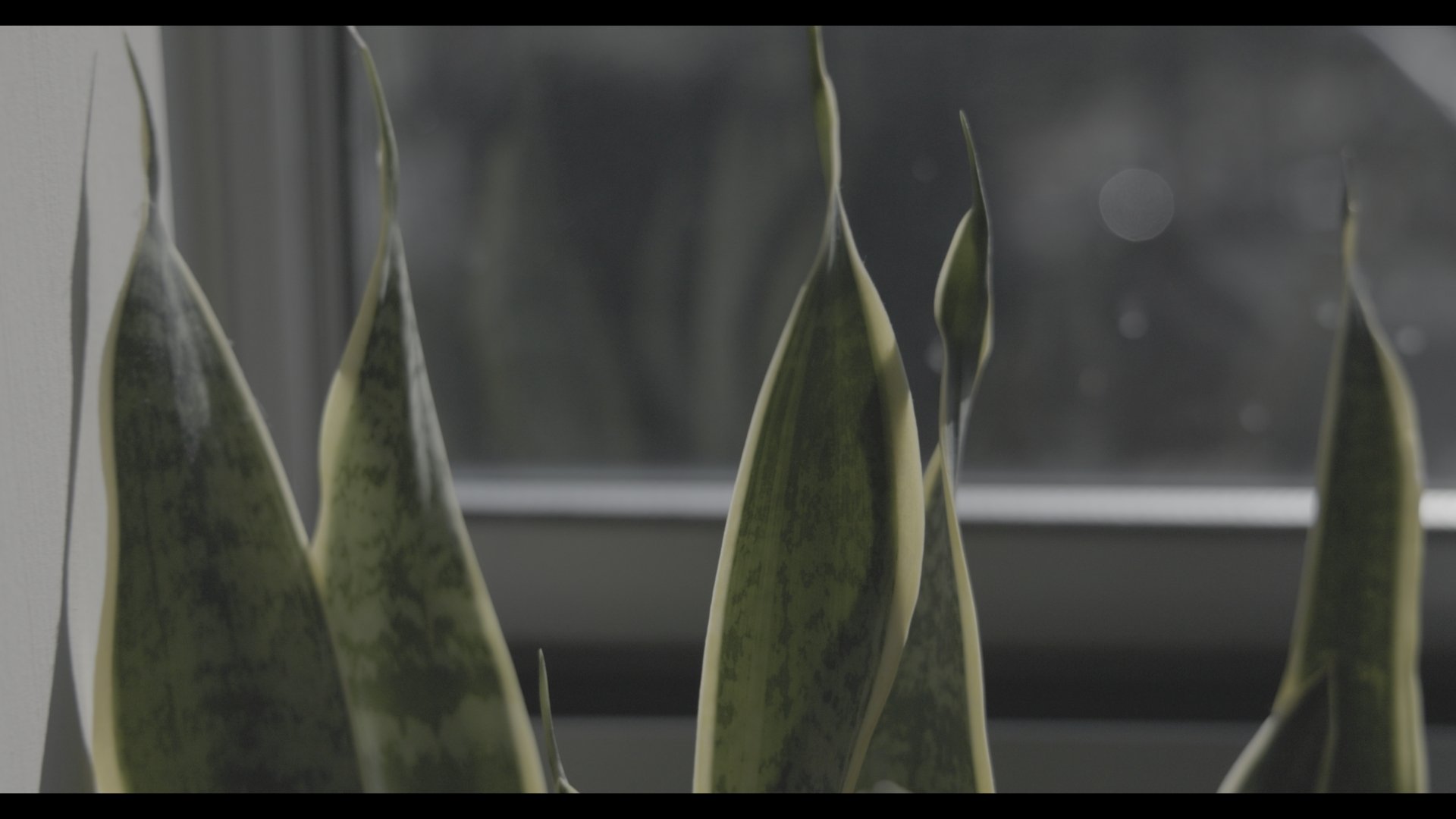Free CLog3 - Teal and Orange - Creative LUT
Give your CLog3 footage a subtle teal and orange color grade with ample room for your own adjustments using this creative LUT. Please note that it generally lowers the shadows by a quarter stop while increasing the highlights by one stop.
It’s highly recommended you adjust the strength of the LUT, based on the footage and your needs.
When shooting your footage, expose along the middle of your exposure meter in LOG, or slightly under or over if shooting in a Standard profile (-1.3 or +1.3).
In Adobe Premiere Pro: Using the Lumetri Color panel, import through the “Creative Look” tab.
In DaVinci Resolve: If using the Color Space Transform tool, add the creative LUT to a node AFTER the Output CST. Perform other color grading adjustments in-between your Input and Output CST. If using the Free CLog3 Conversion LUT from this store, add the creative LUT AFTER the conversion node. Further adjustments should be made in nodes between the Conversion and Creative nodes.
In Final Cut Pro: Drag the Custom LUT effect onto your clip, use the LUT dropdown to bring the creative LUT in through there.
This LUT is specifically designed for Canon CLog3 footage and can be applied after converting the footage to Rec. 709 using either a conversion LUT or manually through a color space transform tool. Download the free CLog3 Conversion LUT available on this site to streamline your workflow.
Give your CLog3 footage a subtle teal and orange color grade with ample room for your own adjustments using this creative LUT. Please note that it generally lowers the shadows by a quarter stop while increasing the highlights by one stop.
It’s highly recommended you adjust the strength of the LUT, based on the footage and your needs.
When shooting your footage, expose along the middle of your exposure meter in LOG, or slightly under or over if shooting in a Standard profile (-1.3 or +1.3).
In Adobe Premiere Pro: Using the Lumetri Color panel, import through the “Creative Look” tab.
In DaVinci Resolve: If using the Color Space Transform tool, add the creative LUT to a node AFTER the Output CST. Perform other color grading adjustments in-between your Input and Output CST. If using the Free CLog3 Conversion LUT from this store, add the creative LUT AFTER the conversion node. Further adjustments should be made in nodes between the Conversion and Creative nodes.
In Final Cut Pro: Drag the Custom LUT effect onto your clip, use the LUT dropdown to bring the creative LUT in through there.
This LUT is specifically designed for Canon CLog3 footage and can be applied after converting the footage to Rec. 709 using either a conversion LUT or manually through a color space transform tool. Download the free CLog3 Conversion LUT available on this site to streamline your workflow.